Automate Certificates with Azure Arc & Azure Key Vault
Managing certificates across hybrid environments can be a complex challenge for IT administrators. Azure Arc, combined with Azure Key Vault, provides a seamless solution for managing certificates on hybrid servers without requiring full migration to Azure.
In this post, we will learn how to automate certificate management using Azure Arc & Azure Key Vault for secure hybrid cloud environments.
How Azure Arc & Azure Key Vault Simplify Certificate Management
Using Azure Arc allows you to extend Azure management capabilities to your on-premises or multi-cloud servers, treating them as Azure resources. By integrating Azure Key Vault, you can securely store and manage certificates, reducing the risk of expired or mismanaged certificates in your infrastructure.
Key Benefits:
- Store and manage certificates in a secure Azure Key Vault.
- Distribute certificates to Arc-enabled servers automatically.
- Utilize Azure’s RBAC and Managed Identity to control access.
- Maintain logs and alerts using Azure Security tools.
Prerequisites
Before setting up certificate management via Azure Arc, ensure you have the following:
- A Windows Server registered with Azure Arc.
- An Azure Key Vault with the required certificates.
- An Azure subscription with the required permissions.
- PowerShell modules installed.
- Azure RBAC permissions to manage Key Vault certificates.
Setting Up the Lab Environment
To demonstrate this process, I have set up a test virtual machine running Windows Server 2022 in my homelab. Additionally, I have:
- Created a Resource Group in Azure.
- Deployed an Azure Key Vault.
- Registered and connected the Windows Server to Azure Arc.
With the environment ready, let’s move on to the configuration steps.
Step 1: Get Your Object ID
You need your Entra ID Object ID for your user or service principal.
Run this command to get your User Object ID:
(Get-AzADUser -UserPrincipalName "<[email protected]>").IdStep 2: Assign Key Vault Permissions Using RBAC
I will assign myself the Key Vault Administrator role (I will be using this role to create a self-signed certificate in step 3).
Run this command:
$vaultResourceId = "/subscriptions/<YourSubscriptionID>/resourceGroups/<MyResourceGroup>/providers/Microsoft.KeyVault/vaults/<YourKeyVault>"
$objectId = "<YourObjectId>" # Replace with your actual Object ID
New-AzRoleAssignment -ObjectId $objectId -RoleDefinitionName "Key Vault Administrator" -Scope $vaultResourceIdStep 3: Generate a Self-Signed Certificate
Azure provides the option to create a self-signed certificate, I will be using this because, in this lab, I don’t have access to a real Certification Authority.
Below is an example of how to create one and store it in Key Vault.
# Create a self-signed certificate and store it in Key Vault
$certName = "<YourSelfSignedCert>"
$keyVaultName = "<YourKeyVault>"
# Create the self-signed certificate
$Policy = New-AzKeyVaultCertificatePolicy -SecretContentType "application/x-pkcs12" -SubjectName "CN=contoso.com" -IssuerName "Self" -ValidityInMonths 12 -ReuseKeyOnRenewal
# Import the certificate to Key Vault
Add-AzKeyVaultCertificate -VaultName $keyVaultName -Name $certName -CertificatePolicy $PolicyStep 4: Verify that the Certificate is ready
Once the certificate is generated, check if its ready by running:
Get-AzKeyVaultCertificate -VaultName $keyVaultName -Name $certNameStep 5: Get the Arc Server’s Managed Identity
Get the Principal ID of the Arc-enabled server in Azure:
Get-AzConnectedMachine -ResourceGroupName "<YourResourceGroup>" | Select IdentityPrincipalIdCopy the Object ID from the output.
Step 6: Assign the Key Vault Secrets User Role
Now, assign the Key Vault Certificate User role to the Arc-enabled server.
$objectId = "<YourObjectId>"
$vaultResourceId = "/subscriptions/<YourSubscriptionID>/resourceGroups/<YourResourceGroup>/providers/Microsoft.KeyVault/vaults/<YourKeyVault>"
New-AzRoleAssignment -ObjectId $objectId -RoleDefinitionName "Key Vault Certificate User" -Scope $vaultResourceIdThis will grant the Arc-enabled server read access to certificates in Azure Key Vault.
Step 7: Deploy the Azure Arc Key Vault extension
Now you can deploy the extension to the server. For that run this command on your admin workstation with the Az.ConnectedMachine module installed.
$Settings = @{
secretsManagementSettings = @{
observedCertificates = @(
"https://<YourKeyVault>.vault.azure.net:443/secrets/<YourSelfSignedCert>"
# Add more here in a comma separated list
)
certificateStoreLocation = "LocalMachine"
certificateStoreName = "My"
pollingIntervalInS = "3600" # every hour
}
authenticationSettings = @{
# Don't change this line, it's required for Arc enabled servers
msiEndpoint = "http://localhost:40342/metadata/identity"
}
}
$ResourceGroup = "<YourResourceGroup>"
$ArcMachineName = "<YourArcMachineName>"
$Location = "<YourLocation>"
New-AzConnectedMachineExtension -ResourceGroupName $ResourceGroup -MachineName $ArcMachineName -Name "KeyVaultForWindows" -Location $Location -Publisher "Microsoft.Azure.KeyVault" -ExtensionType "KeyVaultForWindows" -Setting $SettingsLogging
Logging path to the KeyVaultForWindows Extension
C:\ProgramData\GuestConfig\extension_logs\Microsoft.Azure.KeyVault.KeyVaultForWindows\To view extension logs run the following command:
cat C:\ProgramData\GuestConfig\extension_logs\Microsoft.Azure.KeyVault.KeyVaultForWindows\akvvm_service_2025-03-19_21-56-29.19.logCheck for installed extensions:
Get-AzConnectedMachineExtension -ResourceGroupName "<YourResourceGroup>" -MachineName "<YourArcMachineName>"Key Takeaways
By leveraging Azure Arc and Azure Key Vault, you can automate certificate management across hybrid environments without manual intervention.
Implementing this solution will help organizations maintain secure, up-to-date certificates while reducing the risk of outages due to expired certificates.

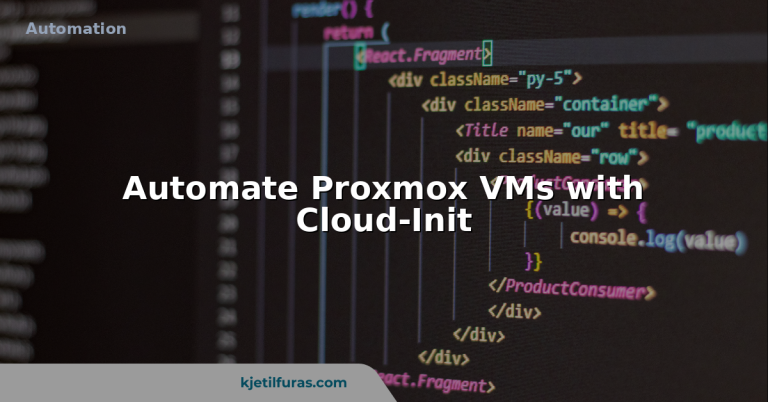




You should be wary of the line in your provided script commented with “Don’t change this line…” which contains brackets around the URI, causing it to be an invalid value for this property. Change it.
wrong:
msiEndpoint = “”
right:
msiEndpoint = “http://localhost:40342/metadata/identity”
Hello Jason, you are completely right about this. Thanks for pointing this out, I’ve fixed it now!